Computer Hardware Basics Course Final Exam Answers Full 100% 2025
Computer Hardware Basics Course Final Exam Answers Full 100% 2025
Are you preparing for the final exam in your Computer Hardware Basics course? This comprehensive guide provides accurate, up-to-date answers to help you achieve a perfect score in 2025. Whether you’re brushing up on components like CPUs, motherboards, RAM, or storage devices, or diving into advanced topics like troubleshooting hardware issues and understanding system performance, this resource ensures you’re well-prepared. Let’s explore the key answers and explanations to boost your confidence and knowledge for exam success!
1. Refer to the exhibit. In which section of the motherboard would a memory module be installed?

- section A
- section B
- section C
- section D
The correct answer is section C.
Explanation:
- Section C in the image shows the RAM slots (DIMM slots) on the motherboard. These slots are specifically designed for installing memory modules.
- RAM modules are inserted into these slots and clipped into place for secure installation. They are aligned by notches that prevent incorrect installation.
Other sections:
- Section A: This is the CPU power connector area where the main power for the motherboard is connected.
- Section B: This area represents the input/output (I/O) ports for peripherals like USB, HDMI, and Ethernet.
- Section D: This is the PCIe slots area, used for installing components like graphics cards or network interface cards.
2. Which three components are usually installed on a PC motherboard before the motherboard is installed in the computer case? (Choose three.)
- CPU
- CPU heatsink and fan
- RAM
- internal hard drives
- power supply
- optical drive
- adapter cards
The three components that are usually installed on a PC motherboard before the motherboard is installed in the computer case are:
- CPU
- The processor is installed into the CPU socket on the motherboard before mounting the motherboard in the case. This ensures proper alignment and minimizes the risk of damage to the delicate CPU socket pins during installation.
- CPU Heatsink and Fan
- The CPU cooler (heatsink and fan) is typically attached to the CPU after it is installed. This allows proper thermal paste application and ensures the cooling solution is securely mounted. It is easier to install the heatsink and fan outside the case due to limited space in most cases.
- RAM
- RAM modules are installed into the DIMM slots on the motherboard before mounting it in the case. This is because it requires a bit of force to properly insert the RAM sticks, and it is easier to do this outside the case where space is not constrained.
Explanation for Other Components:
- Internal Hard Drives: These are installed in the drive bays of the case, not on the motherboard.
- Power Supply: This is mounted inside the computer case and connected to the motherboard afterward.
- Optical Drive: Similar to hard drives, optical drives are installed in the case, not on the motherboard.
- Adapter Cards: These (e.g., graphics cards) are typically installed after the motherboard is mounted in the case to avoid damage during installation and allow for proper alignment with the case’s expansion slots.
Pre-installing the CPU, CPU cooler, and RAM ensures a more manageable and error-free assembly process.
3. Which component requires a technician to install screws externally through the PC case?
- RAM
- CPU
- motherboard
- power supply
The correct answer is power supply.
Explanation:
The power supply unit (PSU) is installed by securing it to the PC case using screws that are inserted externally through the back of the case. This ensures the PSU is firmly mounted and aligned with the case openings for power cable access.
Why not the other options?
- RAM: RAM modules are installed directly into the motherboard’s DIMM slots and do not require screws.
- CPU: The CPU is inserted into the motherboard’s CPU socket and secured with a locking mechanism, not screws.
- Motherboard: The motherboard is secured internally to the case using standoffs and screws, but these are installed from inside the case, not externally.
The power supply is the only component that requires external screws for installation.
4. What is a good safety precaution to take when opening a computer case?
- Place tape over the case edges that are sharp.
- Remove the cover (or door) of the computer case before installing or removing parts.
- Remove the connections to the front panel before extending the case fully open.
- Ensure that any loose clothing such as a tie or shirt stay in constant contact with the case when handling internal components.
The correct answer is:
Place tape over the case edges that are sharp.
Explanation:
When working inside a computer case, sharp edges can pose a safety hazard. Placing tape over these edges helps prevent cuts and injuries. This is a practical safety precaution to take when handling or working on internal components.
Why not the other options?
- Remove the cover (or door) of the computer case before installing or removing parts: While this is necessary for accessing internal components, it is not a “safety precaution” but a standard procedural step.
- Remove the connections to the front panel before extending the case fully open: This is unnecessary and could risk damaging front panel cables. Proper care can be taken without disconnecting these cables unless absolutely required.
- Ensure that any loose clothing such as a tie or shirt stays in constant contact with the case when handling internal components: This is unsafe. Loose clothing should be secured to avoid it catching on components or causing accidents. Proper grounding (such as using an anti-static wrist strap) is a better safety measure.
Focusing on safe handling and taking precautions against sharp edges is key when working with computer hardware.
5. Which statement describes the proper use of an anti-static wrist strap?
- An anti-static wrist strap should not be used in conjunction with an antistatic mat.
- For optimum grounding, the clip should be attached to a painted section of the computer case.
- An anti-static wrist strap should make contact with the skin.
- The anti-static wrist strip should not be attached to any grounded object.
The correct answer is:
An anti-static wrist strap should make contact with the skin.
Explanation:
- An anti-static wrist strap prevents the build-up of static electricity, which can damage sensitive computer components. For it to work effectively, the metal part of the strap must make direct contact with the skin to properly ground the person wearing it.
Why not the other options?
- “An anti-static wrist strap should not be used in conjunction with an anti-static mat.”
- This is incorrect. An anti-static wrist strap can and should be used in conjunction with an anti-static mat for optimal protection against electrostatic discharge (ESD).
- “For optimum grounding, the clip should be attached to a painted section of the computer case.”
- This is incorrect. The clip should be attached to an unpainted, bare metal part of the computer case or another grounded object. Painted surfaces can insulate the clip and prevent proper grounding.
- “The anti-static wrist strap should not be attached to any grounded object.”
- This is incorrect. The strap needs to be attached to a grounded object to safely dissipate static electricity.
Proper use of an anti-static wrist strap ensures that static electricity does not harm sensitive electronic components during handling or installation.
6. Which statement describes the purpose of an I/O connector plate?
- It makes the I/O ports of the motherboard available for connection in a variety of computer cases.
- It plugs into the motherboard and expands the number of available slots for adapter cards.
- It provides multiple connections for SATA hard drives to connect to the motherboard.
- It connects the PCIe adapter slots used for video directly to the CPU for faster processing.
The correct answer is:
It makes the I/O ports of the motherboard available for connection in a variety of computer cases.
Explanation:
The I/O connector plate, also known as the I/O shield, is a removable metal plate that fits into the back of the computer case. It provides cutouts that align with the I/O ports on the motherboard, such as USB ports, audio jacks, Ethernet ports, and more. This ensures that the ports are accessible and properly aligned when the motherboard is installed in the case.
Why not the other options?
- “It plugs into the motherboard and expands the number of available slots for adapter cards.”
- This describes an expansion card, not the I/O connector plate.
- “It provides multiple connections for SATA hard drives to connect to the motherboard.”
- SATA connectors are located on the motherboard itself, and the I/O connector plate is unrelated to this functionality.
- “It connects the PCIe adapter slots used for video directly to the CPU for faster processing.”
- PCIe slots are directly integrated into the motherboard and have no connection to the I/O connector plate.
The primary purpose of the I/O connector plate is to facilitate the alignment and accessibility of the motherboard’s input/output ports.
7. Refer to the exhibit. Which type of expansion slot is shown?
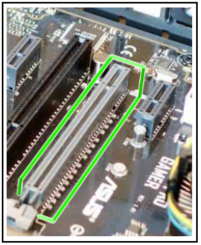
- AGP
- PCI
- PCIe x16
- memory
The expansion slot shown in the exhibit is:
PCIe x16
Explanation:
- The slot in the image is a PCIe (Peripheral Component Interconnect Express) x16 slot, which is commonly used for graphics cards and high-speed expansion cards.
- The longer slot and the larger number of pins differentiate it from other slots like PCI or AGP.
- PCIe x16 slots provide higher data transfer rates and are designed for modern GPUs and high-performance peripherals.
Why not the other options?
- AGP (Accelerated Graphics Port): AGP slots were used for graphics cards in older systems but have been replaced by PCIe. They are smaller and have a different layout.
- PCI (Peripheral Component Interconnect): PCI slots are shorter than PCIe x16 slots and were used for less demanding expansion cards in older systems.
- Memory: Memory (RAM) is installed in DIMM slots, not in expansion slots like PCIe.
The shown slot’s length and design confirm it as a PCIe x16 slot.
8. A technician is installing additional memory in a computer. How can the technician ensure that the memory is correctly aligned?
- A notch in the memory module should be aligned with a notch in the memory slot.
- The label on the memory module should always face the CPU.
- The arrows on the memory module should be aligned with the arrows on the motherboard slot.
- Memory slots are color coded, so the red memory module should be aligned with the blue memory slot.
The correct answer is:
A notch in the memory module should be aligned with a notch in the memory slot.
Explanation:
- Memory modules (such as DIMMs for desktop PCs) are designed with a notch that matches the keyed notch in the memory slot on the motherboard. This ensures that the module can only be inserted in the correct orientation.
- If the module is not aligned correctly, it will not fit into the slot, preventing improper installation and potential damage.
Why not the other options?
- “The label on the memory module should always face the CPU.”
- This is incorrect because memory orientation depends on the motherboard design, not the position of the CPU.
- “The arrows on the memory module should be aligned with the arrows on the motherboard slot.”
- Memory modules and slots do not have arrows for alignment.
- “Memory slots are color-coded, so the red memory module should be aligned with the blue memory slot.”
- While memory slots are sometimes color-coded for dual-channel configurations, this has nothing to do with the physical alignment of the memory module in the slot.
Always align the notches to ensure the memory module is installed correctly and securely.
9. Which three PC desktop functions are typically provided on the front panel and must be connected to the motherboard? (Choose three.)
- network activity light
- PC power button
- drive activity light
- USB connectors
- CPU temperature indicator
- audio power button
The three PC desktop functions typically provided on the front panel and must be connected to the motherboard are:
- PC Power Button
- The power button is a primary control to turn the computer on or off. It connects to the motherboard via a specific header to allow proper functionality.
- Drive Activity Light
- This LED indicates the activity of storage drives (e.g., HDD or SSD). It is connected to the motherboard through a header for drive activity signals.
- USB Connectors
- Front-panel USB ports provide convenient access for connecting USB devices. These ports are connected to the motherboard using USB headers.
Why not the other options?
- Network Activity Light:
- Network activity is typically shown on the network interface card (NIC) or on the back panel of the PC, not on the front panel.
- CPU Temperature Indicator:
- This is not a standard front-panel function. CPU temperature is monitored through BIOS/UEFI or software tools.
- Audio Power Button:
- There is no “audio power button” on the front panel. Audio connections are typically for headphones, microphones, or speakers, not controlled by a power button.
These connections ensure the front panel of the desktop provides essential functions for user interaction and accessibility.
10. What are three important considerations when installing a CPU on a motherboard? (Choose three.)
- Antistatic precautions are taken.
- The CPU is correctly aligned and placed in the socket.
- The CPU contacts are first cleaned with isopropyl alcohol.
- The CPU heat sink and fan assembly are correctly installed.
- The CMOS EPROM battery is removed prior to installing the CPU.
- Maximum insertion force is applied to the load lever so the CPU is locked in place.
The three important considerations when installing a CPU on a motherboard are:
- Antistatic precautions are taken.
- Static electricity can damage sensitive electronic components, including the CPU. Always take proper antistatic precautions, such as using an anti-static wrist strap, to avoid damaging the CPU or motherboard.
- The CPU is correctly aligned and placed in the socket.
- CPUs are designed with alignment marks (e.g., a triangle or notch) to ensure they are inserted correctly into the socket. Proper alignment prevents damage to the pins or the socket.
- The CPU heat sink and fan assembly are correctly installed.
- The heat sink and fan must be securely installed on the CPU with an appropriate application of thermal paste to ensure efficient cooling and to prevent the CPU from overheating.
Why not the other options?
- “The CPU contacts are first cleaned with isopropyl alcohol.”
- This is unnecessary for new CPUs and could risk damaging the CPU or socket. Cleaning is only done if there is residue, which is rare for new components.
- “The CMOS EPROM battery is removed prior to installing the CPU.”
- Removing the CMOS battery is unnecessary when installing a CPU. The battery is unrelated to CPU installation.
- “Maximum insertion force is applied to the load lever so the CPU is locked in place.”
- CPUs should be installed with minimal force. If excessive force is needed, the CPU is likely misaligned, which can damage the socket or pins.
By taking these considerations into account, you ensure the CPU is installed safely and functions correctly.
11. Which two internal expansion slots in laptops are commonly used to install wireless adapter cards? (Choose two.)
- Mini-PCIe
- PCI Express Micro
- PCI
- PCIe
- ISA
The two internal expansion slots in laptops commonly used to install wireless adapter cards are:
- Mini-PCIe
- Mini-PCIe (Mini PCI Express) is a smaller form factor of PCI Express designed specifically for laptops. It is commonly used for installing wireless network adapter cards.
- PCI Express Micro
- PCI Express Micro (commonly referred to as M.2 or NGFF – Next Generation Form Factor) is another common slot used in modern laptops for wireless adapter cards, SSDs, and other modules. It has largely replaced Mini-PCIe in newer laptops.
Why not the other options?
- PCI
- PCI slots are found in desktop motherboards, not in laptops.
- PCIe
- While PCIe (PCI Express) is used in desktops, the form factor is too large for laptops.
- ISA
- ISA (Industry Standard Architecture) is an outdated expansion slot standard that is no longer used in modern computers, including laptops.
Summary:
The correct answers are Mini-PCIe and PCI Express Micro (M.2) because these are the common standards for laptop wireless adapter cards.
12. Which type of networking technology is used to share an Internet connection wirelessly between two mobile devices?
- Ethernet
- Bluetooth
- Cellular
- Satellite
The correct answer is:
Bluetooth
Explanation:
Bluetooth is a short-range wireless technology that can be used to share an internet connection between two mobile devices through a process called tethering or Bluetooth Internet sharing. It allows one device with an internet connection to act as a hotspot for another device.
Why not the other options?
- Ethernet:
- Ethernet is a wired technology and cannot be used to share an internet connection wirelessly.
- Cellular:
- Cellular networks provide internet access, but they do not enable direct wireless sharing between devices without additional technologies like tethering.
- Satellite:
- Satellite internet provides connectivity to devices but does not enable direct wireless sharing between two devices.
Summary:
Bluetooth is specifically designed for short-range wireless communication between devices, making it a suitable choice for sharing internet connections wirelessly.
13. A technician needs to configure a Bluetooth headset for a laptop user. Which two steps should the technician take before installing the headset? (Choose two.)
- Remove the battery.
- Disconnect AC power.
- Enable Bluetooth in BIOS Setup.
- Ensure that the antistatic wrist strap is attached to a nonpainted portion of the laptop.
- Ensure that the laptop Bluetooth switch is enabled.
The two steps the technician should take before installing the Bluetooth headset are:
- Enable Bluetooth in BIOS Setup.
- Some laptops have Bluetooth disabled by default in the BIOS. The technician should verify and enable Bluetooth functionality in the BIOS if necessary.
- Ensure that the laptop Bluetooth switch is enabled.
- Many laptops have a physical or software-based Bluetooth switch that must be turned on for the Bluetooth functionality to work. The technician should ensure this switch is enabled.
Why not the other options?
- Remove the battery.
- There is no need to remove the battery when configuring a Bluetooth headset.
- Disconnect AC power.
- Disconnecting AC power is unnecessary for configuring Bluetooth and only applies during hardware maintenance or upgrades.
- Ensure that the antistatic wrist strap is attached to a nonpainted portion of the laptop.
- Antistatic precautions are not relevant for Bluetooth configuration, as no physical hardware changes are being made.
Summary:
The technician should focus on enabling Bluetooth in the BIOS and ensuring the laptop’s Bluetooth switch is turned on to prepare for the headset installation.
14. What information may be requested when pairing devices over Bluetooth?
- a PIN
- the SSID
- an IP address
- a username
The correct answer is:
a PIN
Explanation:
When pairing devices over Bluetooth, a PIN (Personal Identification Number) is often required to establish a secure connection between the devices. This ensures that only authorized devices can connect.
Why not the other options?
- The SSID:
- The SSID (Service Set Identifier) is associated with Wi-Fi networks, not Bluetooth.
- An IP address:
- An IP address is used for network communication, such as on a Wi-Fi or Ethernet network, not for Bluetooth pairing.
- A username:
- A username is typically used for account-based authentication, not for Bluetooth device pairing.
Summary:
Bluetooth pairing often involves entering a PIN to verify and establish a secure connection between devices.
15. Refer to the exhibit. Which two port types are shown in the graphic? (Choose two.)

- modem
- network
- parallel
- serial
- USB
The two port types shown in the graphic are:
- USB
- The left side of the image shows a USB (Universal Serial Bus) port. These ports are used to connect peripheral devices like flash drives, keyboards, and mice to a computer.
- Network (Ethernet)
- The right side of the image shows an Ethernet port (RJ-45). This is used to connect the computer to a wired network for internet or local network access.
Why not the other options?
- Modem:
- A modem port uses an RJ-11 connector, which is smaller than an Ethernet port.
- Parallel:
- Parallel ports are larger and have a different pin arrangement, typically used for older printers.
- Serial:
- Serial ports are round or rectangular with fewer pins and are not shown in this graphic.
Summary:
The ports in the image are USB and Network (Ethernet) ports.
16. A user needs to connect a Bluetooth device to a laptop. Which type of cable is needed to accomplish this?
- None. Bluetooth connections are wireless.
- VGA cable
- USB cable
- EIA/TIA 232 cable
- Parallel cable
The correct answer is:
None. Bluetooth connections are wireless.
Explanation:
Bluetooth is a wireless technology used to connect devices over short distances. It does not require any physical cables to establish a connection between the laptop and the Bluetooth device.
Why not the other options?
- VGA cable:
- VGA cables are used to connect monitors or projectors to display video, not for Bluetooth connections.
- USB cable:
- USB cables are used for wired connections to peripherals, but Bluetooth operates wirelessly.
- EIA/TIA 232 cable:
- This is a type of serial communication cable, not related to Bluetooth.
- Parallel cable:
- Parallel cables are used for older printers and are not relevant to Bluetooth.
Summary:
No cable is required to connect a Bluetooth device to a laptop because Bluetooth is a wireless technology.
17. Which laptop component makes use of throttling to reduce power consumption and heat?
- CPU
- motherboard
- optical drive
- hard drive
The correct answer is:
CPU
Explanation:
The CPU (Central Processing Unit) in a laptop makes use of throttling to reduce power consumption and heat generation. Throttling involves lowering the clock speed of the CPU when the full processing power is not needed. This helps extend battery life and keep the laptop cooler, especially in low-performance scenarios like idle times or basic tasks.
Why not the other options?
- Motherboard:
- The motherboard manages components but does not directly perform throttling. Throttling is a feature of the CPU.
- Optical Drive:
- Optical drives do not perform throttling. They operate at standard speeds when in use.
- Hard Drive:
- Hard drives may reduce power consumption by spinning down when idle, but this is not considered throttling.
Summary:
Throttling is a CPU-specific feature designed to manage power and heat efficiently, making it essential for laptops where power and thermal management are critical.
18. A technician has installed a wireless Ethernet card in a Windows 7 laptop. Where would the technician configure a new wireless connection?
- Control Panel > Networking and Sharing Center > Set up a new connection or network
- Control Panel > Administrative Tools > Services
- Control Panel > Internet Options
- Control Panel > System > Device Manager
The correct answer is:
Control Panel > Networking and Sharing Center > Set up a new connection or network
Explanation:
After installing a wireless Ethernet card, the technician can configure a new wireless connection through the Networking and Sharing Center in the Control Panel. The steps involve selecting “Set up a new connection or network” and then following the prompts to connect to a wireless network.
Why not the other options?
- Control Panel > Administrative Tools > Services
- This is used to manage system services, not to configure network connections.
- Control Panel > Internet Options
- This is used to configure internet-related settings like browser preferences, proxy settings, and security, not wireless connections.
- Control Panel > System > Device Manager
- Device Manager is used to manage hardware devices and ensure drivers are installed, but it does not configure wireless connections.
Summary:
To set up and configure a new wireless connection in Windows 7, the technician should navigate to Networking and Sharing Center > Set up a new connection or network.
19. A landscape photographer is taking pictures in a countryside location and needs to send some pictures already processed on the laptop to the hiring agency. Which technology would allow the laptop to access the internet to complete the task?
- satellite connection
- tethering through a smartphone
- DSL connection through a modem
- WAN connection through a Wi-Fi network
The correct answer is:
Tethering through a smartphone
Explanation:
- In a countryside location, traditional wired internet options like DSL or a WAN through a Wi-Fi network may not be available. A smartphone with mobile data can act as a portable internet hotspot through tethering.
- Tethering allows the laptop to connect to the internet via the smartphone’s cellular network, making it a suitable option for remote locations.
Why not the other options?
- Satellite connection:
- While satellite internet can work in remote areas, it requires specialized equipment (like a satellite dish) that most users, especially photographers, are unlikely to carry.
- DSL connection through a modem:
- DSL requires a fixed telephone line connection and a modem, which are not available in a countryside location.
- WAN connection through a Wi-Fi network:
- Wi-Fi networks require proximity to an existing wireless access point (like a home router or public Wi-Fi), which may not exist in the countryside.
Summary:
The most practical option in this scenario is tethering through a smartphone, which uses the smartphone’s cellular network to provide internet access to the laptop.
20. Which two statements are true of a laptop CPU when compared to a desktop CPU? (Choose two.)
- Laptop CPUs operate at higher clock speeds.
- Laptop CPUs use smaller cooling devices.
- Laptop CPUs consume more power.
- Laptop CPUs are interchangeable with desktop CPUs.
- Laptop CPUs are designed to produce less heat.
The two correct statements are:
- Laptop CPUs use smaller cooling devices.
- Laptop CPUs are designed to work with compact cooling solutions due to the limited space available in laptops. These cooling devices are much smaller compared to the larger heat sinks and fans used in desktops.
- Laptop CPUs are designed to produce less heat.
- To accommodate the confined spaces and smaller cooling systems in laptops, laptop CPUs are designed to produce less heat. They typically operate at lower voltages and have features like throttling to reduce heat generation.
Why not the other options?
- “Laptop CPUs operate at higher clock speeds.”
- This is incorrect. Laptop CPUs generally operate at lower clock speeds than desktop CPUs to conserve power and reduce heat production.
- “Laptop CPUs consume more power.”
- This is incorrect. Laptop CPUs are optimized for low power consumption to extend battery life.
- “Laptop CPUs are interchangeable with desktop CPUs.”
- This is incorrect. Laptop CPUs are designed differently (e.g., smaller form factors, integrated features) and are not interchangeable with desktop CPUs.
Summary:
Laptop CPUs are designed to use smaller cooling devices and produce less heat to accommodate the compact and energy-efficient design of laptops.
21. A tourist is traveling through the countryside and needs to connect to the internet from a laptop. However, the laptop only has Wi-Fi and Ethernet connections. The tourist has a smartphone with 3G/4G connectivity. What can the tourist do to allow the laptop to connect to the internet?
- Enable tethering and create a hotspot.
- Use an Ethernet cable to connect the smartphone to the laptop.
- Use the smartphone to access web pages and then pass the web pages to the laptop.
- Use the smartphone to access the internet through a satellite connection and then share that connection with the laptop.
The correct answer is:
Enable tethering and create a hotspot.
Explanation:
The tourist can use the smartphone’s tethering feature to share its 3G/4G internet connection with the laptop. Most smartphones allow tethering in the following ways:
- Wi-Fi Hotspot: The smartphone creates a Wi-Fi hotspot that the laptop can connect to using its Wi-Fi capability.
- USB Tethering: The smartphone can be connected to the laptop using a USB cable to share its internet connection.
- Bluetooth Tethering: The internet connection can be shared over Bluetooth.
These methods effectively allow the laptop to access the internet via the smartphone’s mobile network.
Why not the other options?
- “Use an Ethernet cable to connect the smartphone to the laptop.”
- Smartphones typically do not support direct Ethernet connections to laptops.
- “Use the smartphone to access web pages and then pass the web pages to the laptop.”
- This is not a practical or common method of sharing internet access. The laptop requires direct connectivity.
- “Use the smartphone to access the internet through a satellite connection and then share that connection with the laptop.”
- While satellite internet is possible, it requires specialized equipment. The tourist’s smartphone is using 3G/4G, not a satellite connection.
Summary:
The simplest and most effective way for the tourist to allow the laptop to connect to the internet is to enable tethering on the smartphone and create a hotspot.
22. What two sources of information are used to enable geocaching, geotagging and device tracking on Android and iOS devices? (Choose two.)
- GPS signals
- cellular or Wi-Fi network
- the user profile
- images of the environment from the integrated camera
- the relative position to other mobile devices
The two correct sources of information used to enable geocaching, geotagging, and device tracking on Android and iOS devices are:
- GPS signals
- GPS (Global Positioning System) signals provide precise location data by triangulating signals from satellites. This is a primary source of location information for geocaching, geotagging, and tracking.
- Cellular or Wi-Fi network
- Cellular towers and Wi-Fi networks are used to determine location when GPS signals are weak or unavailable, such as indoors or in urban areas with tall buildings. This method uses network-based triangulation to approximate the device’s position.
Why not the other options?
- The user profile
- A user profile contains account information and preferences but does not provide location data.
- Images of the environment from the integrated camera
- While cameras can capture location-based metadata when GPS is enabled, they do not directly determine the location.
- The relative position to other mobile devices
- Device tracking does not rely on proximity to other mobile devices unless a specialized feature, like Apple’s Find My Network, is involved. Even then, GPS and network data are primary sources.
Summary:
The correct answers are GPS signals and cellular or Wi-Fi network because they are the primary technologies used for determining a device’s location.
23. A teenager has asked the grandparents for a specific type of mobile technology. The grandparents do not remember the specific name of the device, but remember that the teenager wants to receive a cell phone call on it. Which technology is likely to be the one the teenager wants?
- e-reader
- GPS
- Smart watch
- VR headset
The correct answer is:
Smart watch
Explanation:
A smart watch is a wearable device that can connect to a smartphone and often allows users to receive and answer cell phone calls directly from the watch. This feature is popular among teenagers due to its convenience and multifunctionality, such as fitness tracking, notifications, and apps.
Why not the other options?
- E-reader:
- E-readers like Kindle are designed for reading e-books and do not have the capability to make or receive phone calls.
- GPS:
- GPS devices are designed for navigation and tracking locations. They do not support receiving phone calls.
- VR headset:
- Virtual reality (VR) headsets are used for immersive gaming, virtual experiences, and simulations but do not support cell phone calls.
Summary:
The teenager is likely asking for a smart watch, as it allows receiving cell phone calls and is a common modern gadget for staying connected.
24. A journalist has been writing a news article on a laptop while travelling away from the office. Which technology would provide the best means to submit the article for publication?
- satellite connection
- tethering through a smartphone
- DSL connection through a modem
- WAN connection through a Wi-Fi network
The correct answer is:
Tethering through a smartphone
Explanation:
Tethering through a smartphone allows the journalist to use the smartphone’s cellular network (3G/4G/5G) to connect the laptop to the internet. This is the most practical and reliable option for a journalist traveling away from the office, especially in areas without access to fixed-line or Wi-Fi networks.
Why not the other options?
- Satellite connection:
- While a satellite connection is suitable for remote areas, it requires specialized equipment (like a satellite modem) that the journalist is unlikely to have on hand.
- DSL connection through a modem:
- DSL requires a fixed telephone line and modem, which are not portable or available while traveling.
- WAN connection through a Wi-Fi network:
- This would work if a Wi-Fi network is available, but while traveling, Wi-Fi networks may not always be accessible.
Summary:
Tethering through a smartphone is the most convenient and effective solution for submitting the article while traveling, as it provides internet access almost anywhere with cellular coverage.
25. Which two operating systems are commonly found on mobile devices? (Choose two.)
- Android
- iOS
- FitBit
- Apple
The two correct answers are:
- Android
- Android is a widely used mobile operating system developed by Google. It powers a variety of smartphones and tablets from manufacturers such as Samsung, Google Pixel, and Xiaomi.
- iOS
- iOS is the mobile operating system developed by Apple, exclusively for its devices such as the iPhone and iPad.
Why not the other options?
- Google:
- Google is a company, not an operating system. While it develops Android, Google itself is not an OS.
- FitBit:
- FitBit devices use a proprietary operating system designed specifically for their fitness trackers and smartwatches, not for general-purpose mobile devices.
- Apple:
- Apple is a company that develops iOS but is not an operating system itself.
Summary:
The two commonly found operating systems on mobile devices are Android and iOS.
26. A system analyst wants to communicate with the company while jogging and also be able to track personal physical activity. What technology is best suited to perform this task?
- tablet
- e-reader
- laptop
- smartwatch
The correct answer is:
Smartwatch
Explanation:
A smartwatch is best suited for this task because it combines communication capabilities with fitness tracking features. Most modern smartwatches can:
- Receive and send messages or calls when connected to a smartphone.
- Track personal physical activities such as steps, heart rate, distance, and calories burned.
- Provide convenience and portability, making it ideal for jogging or other physical activities.
Why not the other options?
- Tablet:
- While tablets can handle communication tasks, they are not designed for fitness tracking and are too bulky for jogging.
- E-reader:
- E-readers are specifically designed for reading e-books and do not support communication or activity tracking.
- Laptop:
- Laptops are not practical for jogging and do not have built-in fitness tracking capabilities.
Summary:
A smartwatch is the ideal technology for combining communication and fitness tracking while jogging, offering portability and convenience.
27. Why are e-readers commonly preferred over tablets to read books?
- An e-reader only supports Wi-Fi connectivity, but a tablet can support both Wi-Fi and cellular connectivity.
- An e-reader commonly has longer battery life than a tablet device.
- A tablet device usually weighs less than an e-reader.
- A tablet uses an electronic paper technology that provides better performance than an e-reader.
The correct answer is:
An e-reader commonly has longer battery life than a tablet device.
Explanation:
E-readers are designed specifically for reading and use electronic paper technology (e-ink displays), which consumes very little power compared to the LCD or OLED screens used in tablets. This allows e-readers to have significantly longer battery life, often lasting weeks on a single charge, compared to tablets that typically last only hours or a day with active use.
Why not the other options?
- “An e-reader only supports Wi-Fi connectivity, but a tablet can support both Wi-Fi and cellular connectivity.”
- This is incorrect because some e-readers also support cellular connectivity, depending on the model.
- “A tablet device usually weighs less than an e-reader.”
- This is not true. E-readers are generally lighter than tablets, making them more portable and easier to hold for long periods.
- “A tablet uses an electronic paper technology that provides better performance than an e-reader.”
- This is incorrect. Tablets use LCD or OLED displays, which are not as suitable for long reading sessions as the e-ink displays of e-readers. E-ink screens reduce eye strain and provide a paper-like reading experience, especially in bright light.
Summary:
E-readers are commonly preferred over tablets for reading books because they offer much longer battery life, are lighter, and use e-ink technology that is easier on the eyes for extended reading sessions.
28. What are three features of GPS on mobile devices? (Choose three.)
- phone number lookup
- navigation
- specialized search results
- device tracking
- remote wipe
- gas mileage calculations
The three correct features of GPS on mobile devices are:
- Navigation
- GPS is primarily used for navigation, providing turn-by-turn directions and real-time positioning for driving, walking, cycling, or other travel modes.
- Specialized Search Results
- GPS enables location-based services, such as providing search results relevant to the user’s current location (e.g., nearby restaurants or gas stations).
- Device Tracking
- GPS allows mobile devices to be tracked in real-time, which is useful for finding lost devices, enabling services like “Find My Device” or tracking family members.
Why not the other options?
- Phone number lookup
- GPS does not provide functionality for looking up phone numbers. This feature is unrelated to GPS.
- Remote wipe
- Remote wipe is a security feature that allows a user to erase device data remotely. While GPS may assist in locating the device, it is not responsible for the wiping functionality itself.
- Gas mileage calculations
- While GPS can track distances traveled, gas mileage calculations depend on additional data like fuel consumption, which GPS alone does not provide.
Summary:
The correct features of GPS on mobile devices are navigation, specialized search results, and device tracking, all of which rely on location-based capabilities provided by GPS technology.
29. A person is running in the park and does not have a smartwatch but wants to upload fitness tracker data to the Internet. Which mobile device is the best alternative to perform this task?
- tablet
- e-reader
- laptop
- smartphone
The correct answer is:
Smartphone
Explanation:
A smartphone is the best alternative because it can:
- Connect to the fitness tracker via Bluetooth to sync and upload data.
- Access the Internet through mobile data or Wi-Fi to upload the fitness data.
- Provide portability and ease of use while running, similar to a smartwatch.
Why not the other options?
- Tablet:
- While a tablet could connect to the tracker and upload data, it is less portable and inconvenient to carry while running in the park.
- E-reader:
- E-readers are designed for reading and typically lack the Bluetooth and internet capabilities required for syncing and uploading fitness tracker data.
- Laptop:
- A laptop can connect and upload data, but it is too bulky and impractical to carry while running.
Summary:
A smartphone is the ideal mobile device for uploading fitness tracker data while running due to its portability, Bluetooth compatibility, and internet connectivity.
30. Which statement describes Augmented Reality (AR) technology?
- It always requires a headset.
- It superimposes images and audio over the real world in real time.
- The headset closes off any ambient light to users.
- It does not provide users with immediate access to information about their real surroundings.
The correct answer is:
It superimposes images and audio over the real world in real time.
Explanation:
Augmented Reality (AR) technology enhances the real world by overlaying digital information, such as images, audio, or other sensory inputs, in real time. AR can be experienced through devices like smartphones, tablets, AR glasses, or specialized headsets.
Why not the other options?
- “It always requires a headset.”
- This is incorrect. AR can be used with various devices, including smartphones, tablets, and AR glasses, not just headsets.
- “The headset closes off any ambient light to users.”
- This describes Virtual Reality (VR), where the headset immerses the user in a fully virtual environment and blocks out the real world. AR does not block ambient light or the real world.
- “It does not provide users with immediate access to information about their real surroundings.”
- This is incorrect. AR enhances users’ understanding of their real surroundings by providing additional digital information in real time.
Summary:
Augmented Reality (AR) enhances the user’s perception of the real world by overlaying digital content, such as images or audio, in real time, without necessarily blocking or replacing the real environment.